This closely follows the excellent and very concise instructions at another site: "FreeSWITCH 1.8.2 on Ubuntu 18.4 LTS". I found a few unexpected twists and turns before it was working, so I've put this information together to help others who encounter these or similar issues.
Dependencies
Starting on a freshly installed Ubuntu Server 18.4 (32bit), install these packages:
apt-get install --yes build-essential pkg-config uuid-dev \ zlib1g-dev libjpeg-dev libsqlite3-dev libcurl4-openssl-dev \ libpcre3-dev libspeexdsp-dev libldns-dev libedit-dev libtiff5-dev \ yasm libopus-dev libsndfile1-dev unzip
Compiling FreeSWITCH
Download the FreeSWITCH sources from here: https://files.freeswitch.org/freeswitch-releases/
Find the latest version, then use wget to pull the file into your /usr/src folder, which is where things like this usually happen:
cd /usr/src wget https://files.freeswitch.org/freeswitch-releases/freeswitch-1.8.6.zip
When the file completes downloading, expand it, then move into the newly created folder:
unzip freeswitch-1.8.6.zip cd freeswitch-1.8.6
In the file modules.conf I needed to comment two lines, so I opened it up in an editor:
nano modules.conf
and modified these lines by adding the comment character:
#languages/mod_lua
and
#applications/mod_signalwire
because attempting to compile FreeSWITCH with Lua or SignalWire threw errors. Once these were commented in modules.conf, compilation worked. (If you need to use these modules, there are better guides for you than this one):
./configure && make
If you see errors while compiling, you can either install missing packages or comment out any module that is throwing the error. After you make the change, re-start compilation by including a "make clean" like this:
./configure && make clean && make
After a successful compilation, you'll see a screen like the following:
It's time to install FreeSWITCH. The following command does it. The default location this will install into: /usr/local/freeswitch
sudo make install
Set Owner and Permissions
This summarizes the instructions at: https://freeswitch.org/confluence/display/FREESWITCH/Debian+Post-Install+Tasks
Create user 'freeswitch', add it to group 'freeswitch'. Change owner and group of the freeswitch installation:
cd /usr/local groupadd freeswitch adduser --quiet --system --home /usr/local/freeswitch --gecos "FreeSWITCH open source softswitch" --ingroup freeswitch freeswitch --disabled-password chown -R freeswitch:freeswitch /usr/local/freeswitch/ chmod -R ug=rwX,o= /usr/local/freeswitch/ chmod -R u=rwx,g=rx /usr/local/freeswitch/bin/*
Configure FreeSWITCH as systemd Service
Place the following configuration in a file at: /etc/systemd/system/freeswitch.service
[Unit] Description=freeswitch After=syslog.target network.target local-fs.target
[Service] ; service Type=forking PIDFile=/usr/local/freeswitch/run/freeswitch.pid PermissionsStartOnly=true ; blank ExecStart= line flushes the list ExecStart= ExecStart=/usr/local/freeswitch/bin/freeswitch -u freeswitch -g freeswitch -ncwait -nonat -rp TimeoutSec=45s Restart=on-failure ; exec WorkingDirectory=/usr/local/freeswitch/bin User=root Group=daemon LimitCORE=infinity LimitNOFILE=100000 LimitNPROC=60000 ;LimitSTACK=240 LimitRTPRIO=infinity LimitRTTIME=7000000 IOSchedulingClass=realtime IOSchedulingPriority=2 CPUSchedulingPolicy=rr CPUSchedulingPriority=89 UMask=0007
[Install] WantedBy=multi-user.target
Note that this working systemd file came from the URL in the previous section. There are other examples online, but several didn't work for me; this one did. To create the file, you could type
cat >> /etc/systemd/system/freeswitch.service
and paste the preceding text in, then close the file with CTRL-D. Or you could use vi or nano to create the file. Once the file is in place, start the service as described in the next section.
Starting and Confirming Service
Reload the service engine, then start the service:
systemctl daemon-reload service freeswitch start
Use
service freeswitch status
to confirm it is running. When it is running reliably, you can "enable" it so it will run when the system boots up.
systemctl enable freeswitch.service
Reboot the machine, and then ensure service is running after reboot:
ps -aux|grep free
You should see that is a running process, if all went well.
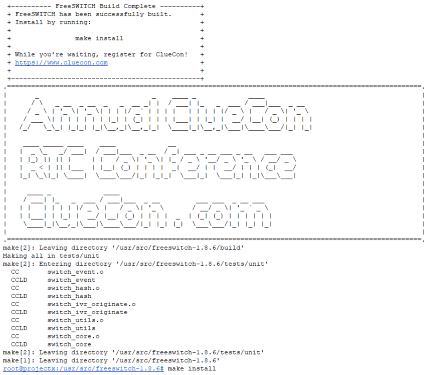
1 From Zia -
Hi,
This was helpful, i am able to follow these steps but I cant connect to fs_cli ? what do I need to do for fs_cli?
Thanks,